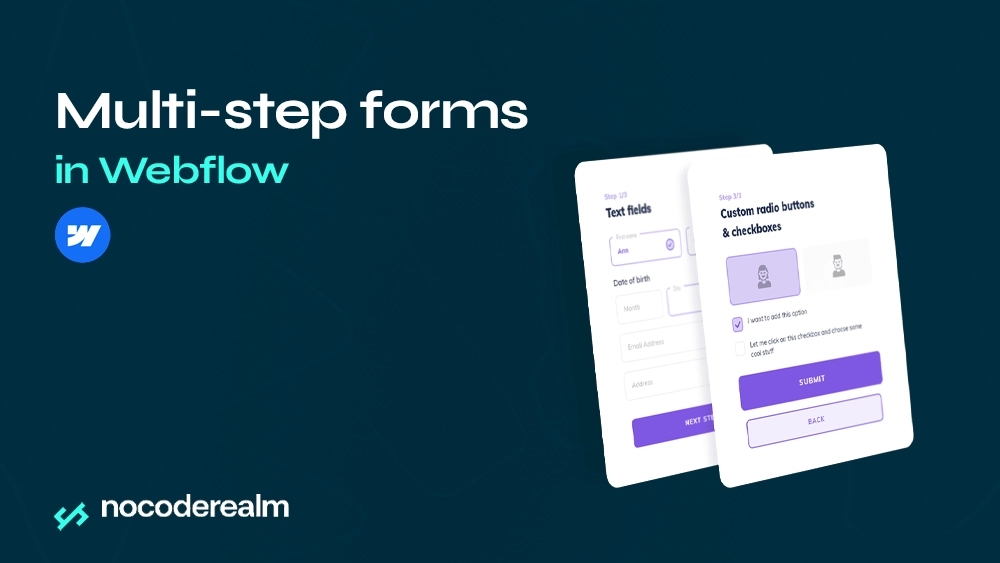
What are multi-step forms in Webflow?
Multi-step forms are long web forms broken into multiple parts rather than being presented as a one part. Each step typically contains a subset of the form's fields. The main goal of multi-step form is to keep the visitor's attention at the wanted point and make them focus on one task at the time. Multi-step forms can provide a better user experience and potentially drive more conversions.
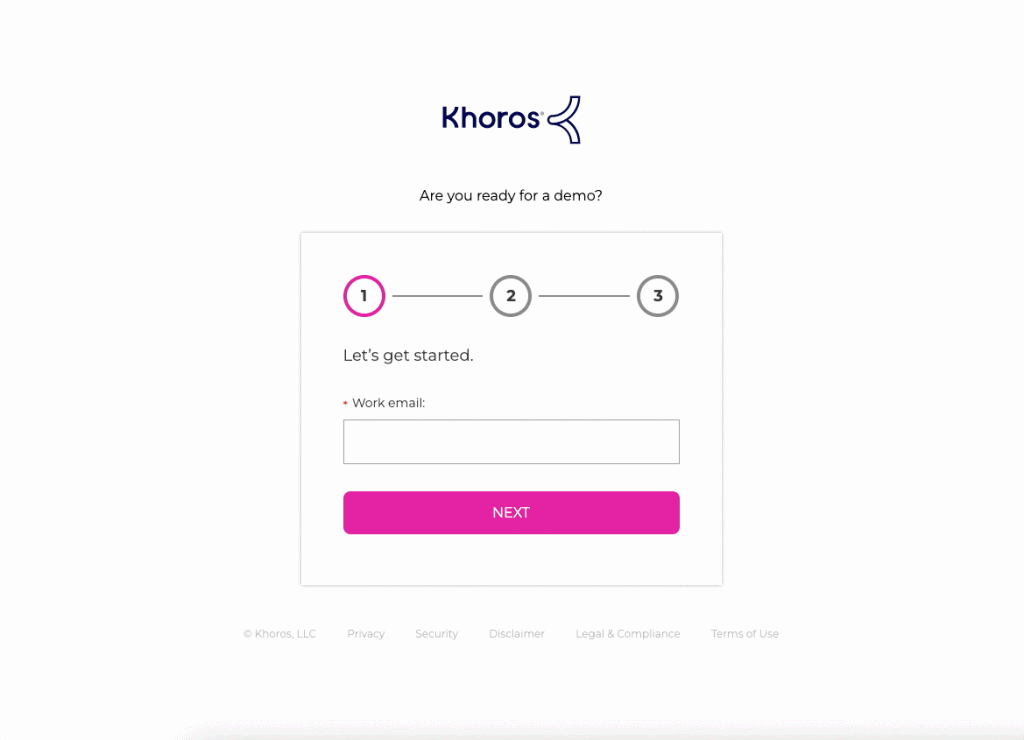
Multi-step form vs Single-step form in Webflow
Forms are an essential component of websites and online apps, allowing user to share their data, make transactions, submit requests and more. Both multi-step and single-step form have their advantages and disadvantages and understanding the difference can help you make a decision. They can be a game-changer when it comes to increasing your sales so it's very important to choose the perfect form type for you.
Here are some benefit of Multi-step form:
- Improved User Experience
- They can reduce user's anxiety and motivate them to go through the process.
- Each completed step provide a sense of progress which makes user continue filling the data.
- Personalized Data
- Based on their previous answers, you can personalize next steps for them.
- Showing only relevant questions results in higher quality answers.
- Better Categorization and Data Collection
- Multi-step forms can gather more detailed and specific information about users by asking sensitive questions in later steps when users are more invested in completing the form.
- They provide a way to categorize users based on their responses, making it easier to segment users into relevant categories.
On the other hand, Single-step forms present the entire form on a single page, requiring users to fill in all necessary information at once. They are suitable for:
- Simple answers and quick tasks
- Single-step forms are ideal for simple forms with fewer fields or when the information requested is straightforward.
- They offer convenience and speed, as users can submit the form with just one action, making them suitable for quick tasks like newsletter subscriptions or short surveys.
- Limited Attention Span
- Single-step forms eliminate the need to navigate through multiple steps, providing a seamless and efficient user experience when users have limited time or attention.
When deciding between a multi-step form and a single-step form, it is crucial to consider the specific requirements, user expectations, and the complexity of the information needed to be collected. If the form is lengthy, requires conditional logic, or targets users who prefer a more guided and organized approach, a multi-step form may be the better choice. On the other hand, if the form is simple, has a limited number of fields, or requires a quick response, a single-step form can provide a more efficient user experience.
Custom code multi-step form in Webflow
Webflow provides a robust set of tools for building custom forms, including the ability to use traditional custom code to create complex form functionality. After you plan the structure and how much steps you should have in your form, you can add native Webflow "form" element. When you are satisfied with the structure, in order to create a multi-step form, you'll need to write custom JavaScript code that will handle the form's navigation and logic. Knowing Javascript and programming fundamentals is a must if you choose to use custom code. Finally, you can style the form however you like using the Webflow styling panel like usual.
Even if you "break the limits" with code, it may be confusing to work with custom code especially if you are working in teams. Your team members can have a hard time trying to understand the code and spend extra time while making the changes. However, Using custom code to create a multi-step form in Webflow provides a high degree of flexibility and control over the form's functionality.
Best Third-party multi-step forms in Webflow
Using third-party services can save you a lot of time and make your form cleaner. They are easily changeable and everything is ready to use. Third-party form builders offer diverse options for enhancing form functionality in Webflow. You can find both free and paid services, but they are definitely worth a try.
Here are 3 best tools:
- TypeForm
- InputFlow
- VideoAsk
Multi-step forms in Webflow using InputFlow
InputFlow allows you to build intelligent, multi-step journeys with different paths based on user input. This enables you to create complex forms that can be tailored to specific user needs. It has an easy step-by-step setup process that requires no code. This makes it accessible to users without extensive coding knowledge. Inputflow offers a free and unlimited trial version that can be used on .webflow.io domains. This allows users to test the tool without any limitations.
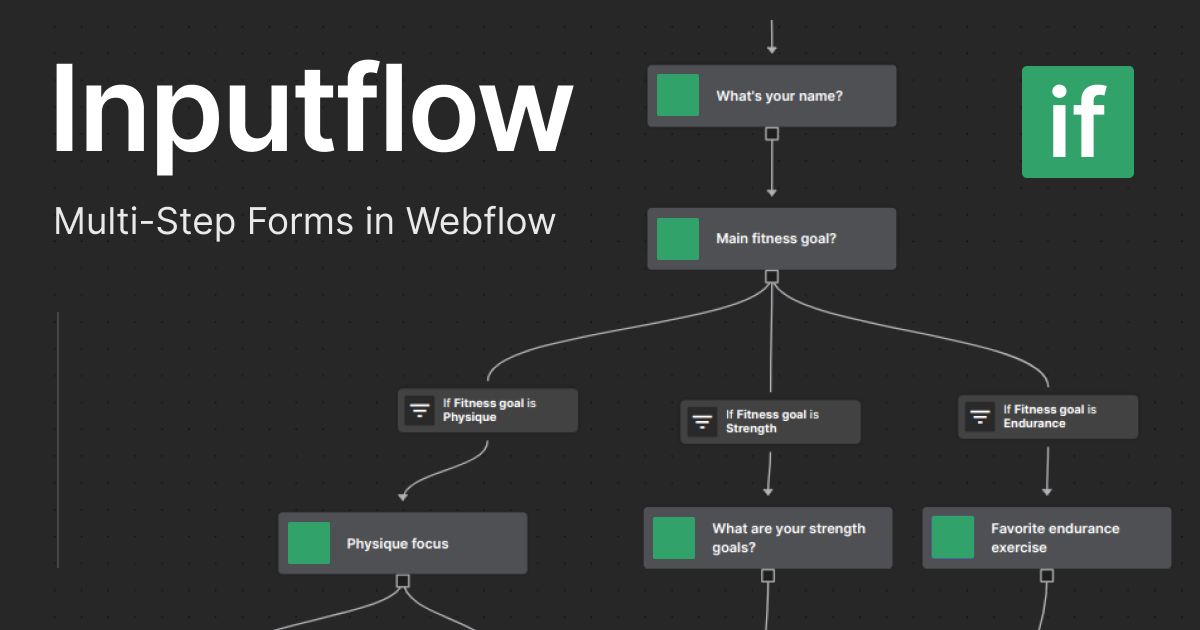
Multi-step forms in Webflow using Typeform
Typeform is a versatile form builder app known for its unique conversational approach to form design. It allows users to create engaging and interactive forms. Typeform's conversational approach to form design creates interactive and engaging forms, turning digital interactions into human connections. Their AI feature helps optimize forms by suggesting questions and features based on the insights needed, leading to better responses and user engagement.
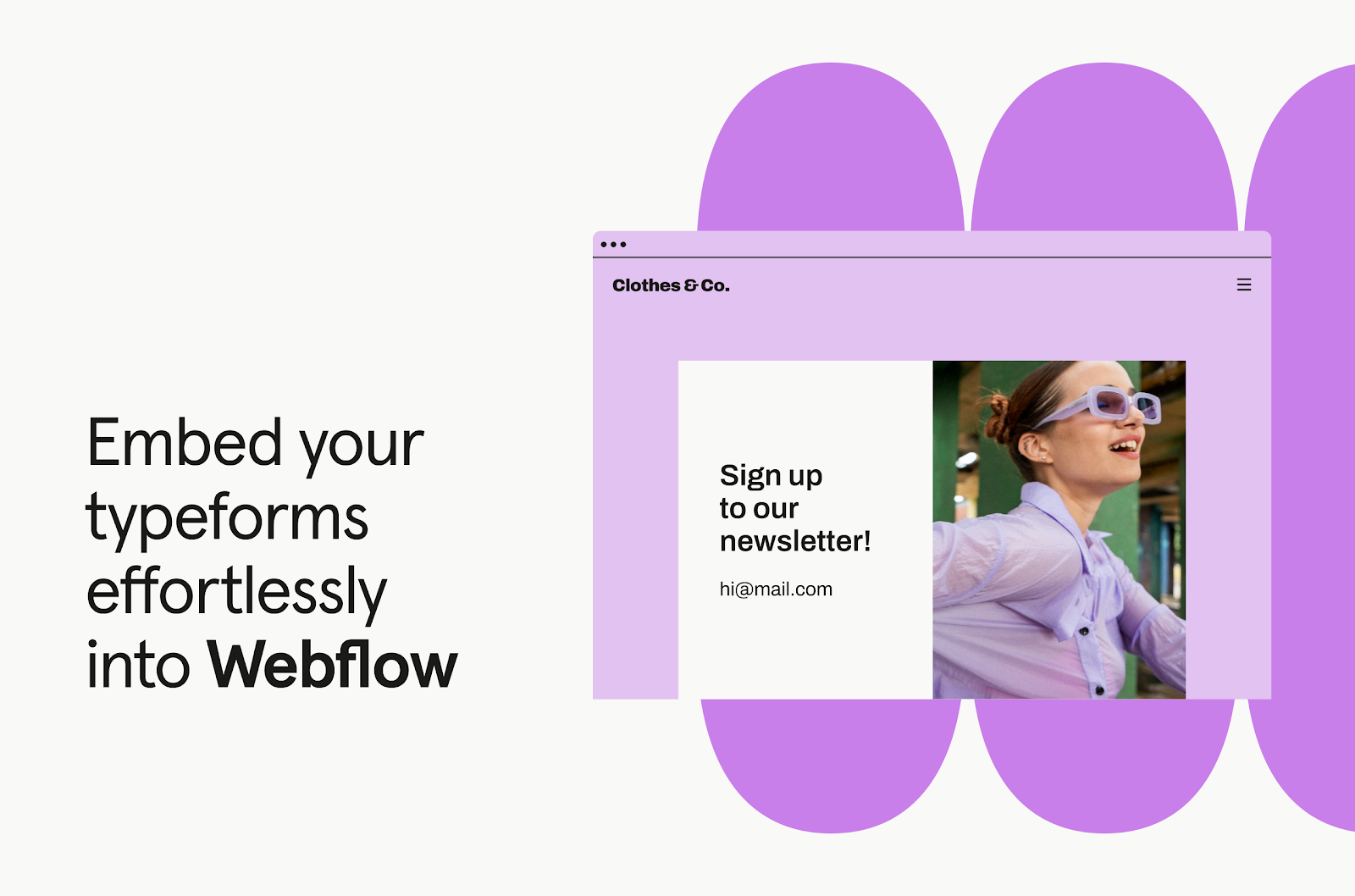
Multi-step forms in Webflow using VideoAsk
Videoask is a platform that enables users to create interactive videos by adding questions, polls, and quizzes to their content. This innovative approach allows viewers to engage more deeply with the story, making it a powerful tool for education, marketing, and entertainment. By integrating Videoask with Webflow, users can now create interactive video experiences directly within their Webflow projects. If you want to have a personalized message for your community, there is no better option than recording a video for them.
Comparison : Inputflow vs Typeform vs VideoAsk
When comparing Typeform, Inputflow, and VideoAsk in the context of Webflow, each tool offers unique features that cater to different needs within the platform. Typeform excels in creating beautiful forms and surveys, making it ideal for lead generation and data collection. Its focus on turning data collection into an engaging experience, coupled with a wide range of templates, makes it a top choice for interactive forms. On the other hand, Inputflow stands out for its advanced multi-step form capabilities, offering 100% design control within Webflow. With features like conditional steps, branching, custom error messages, and calculations, Inputflow is best suited for scenarios requiring complex forms with detailed logic and design control.
In scenarios where interactive video experiences are essential, VideoAsk shines with its ability to add questions, polls, and quizzes to videos. This tool enhances user engagement and is particularly useful for educational, marketing, and entertainment purposes. Integrating VideoAsk with Webflow allows for the creation of immersive storytelling experiences that captivate audiences. However, for applications requiring advanced multi-step forms with intricate logic and design customization, Inputflow emerges as the preferred choice within Webflow. Its features like conditional steps, custom error messages, and full design control make it ideal for scenarios where complex forms need to be seamlessly integrated into Webflow projects.
For businesses looking to blend brand identity with user experience seamlessly, the combination of Typeform and Webflow offers a powerful solution. Typeform's focus on creating personalized and engaging forms, combined with Webflow's ability to build visually stunning websites without code, provides a perfect synergy for enhancing customer interactions. On the other hand, Inputflow caters to scenarios where intricate multi-step forms with branching logic and detailed design control are paramount. By offering features like conditional steps, custom error messages, and calculations, Inputflow empowers users to create advanced forms within the Webflow environment, making it the tool of choice for complex form-building requirements within the platform.
How to add TypeForm to your Webflow website?
There are two ways to embed a form into a Webflow site:
- Using the TypeForm app in Webflow
- Using the TypeForm embed coded
Method 1: Using the Typeform Webflow App
This method is the easiest and most recommended way, as it allows you to directly connect your Typeform account to Webflow and embed forms without leaving the Webflow designer.
1.1 Search for the TypeForm app in the Webflow marketplace:
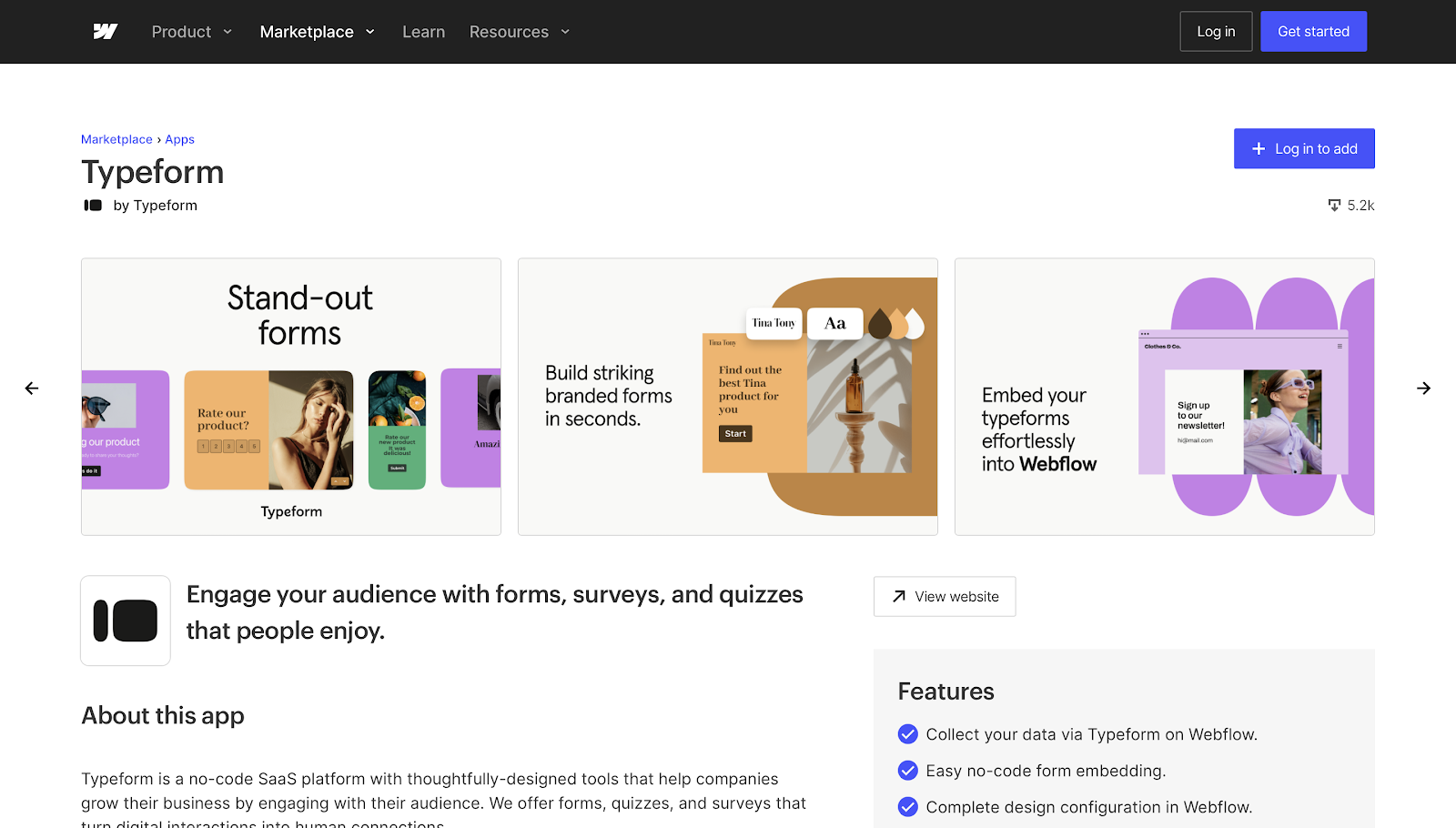
1.2 Click + Add to site to add the TypeForm app to your Webflow site:

1.3 To authorize the TypeForm app, search for your Webflow workspaces or use the checkboxes to select them:
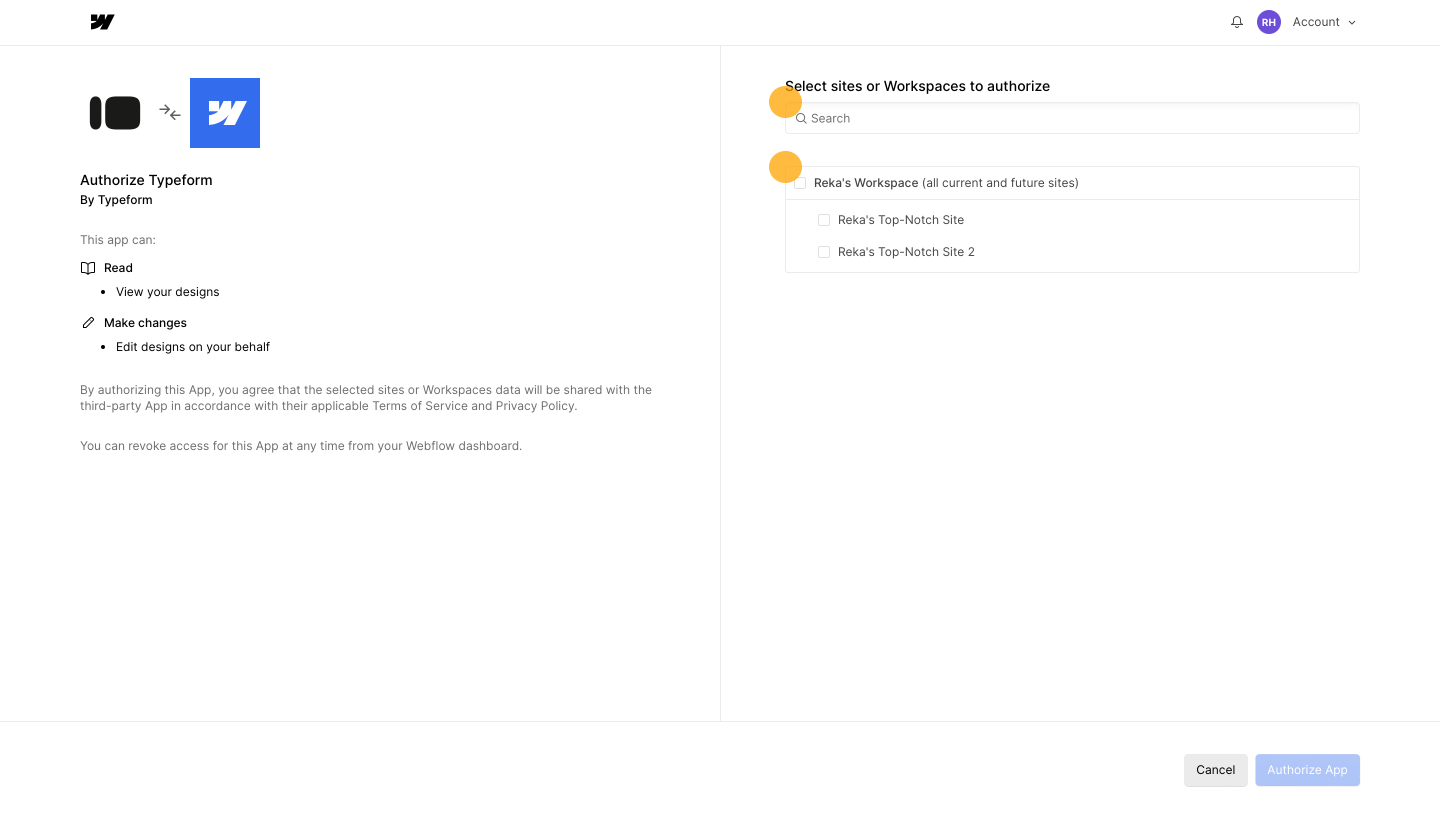
1.4 Open your website in Webflow Designer Mode.

1.5 Go to Apps on the left-hand panel and click it:
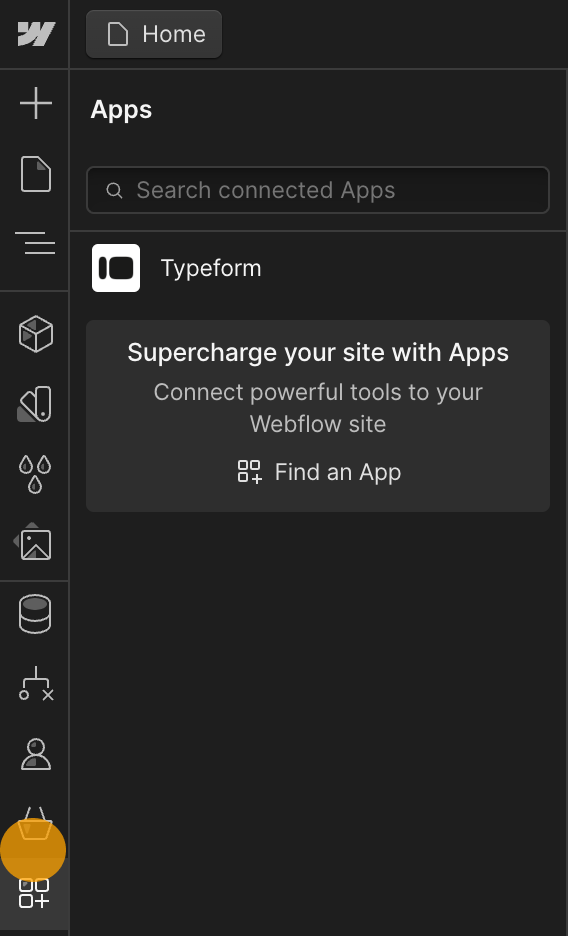
1.6 Hover over the TypeForm field and click the Launch button that appears.
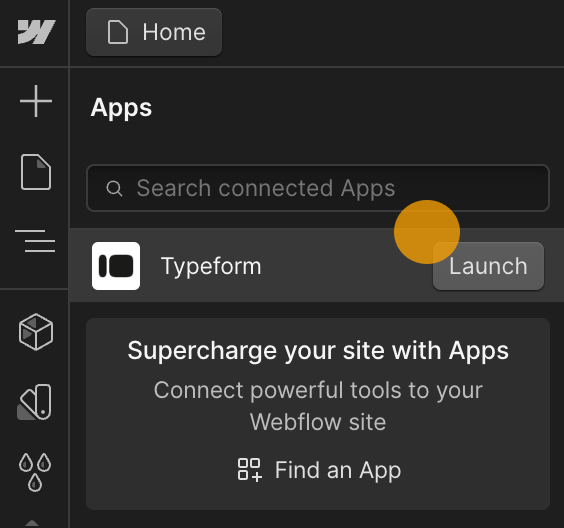
1.7 From there you can select suitable option and add your form

Method 2: Using the Typeform Webflow App
If you're not comfortable using the Webflow app, you can still embed your Typeform using the embed code.
2.1 After you publish your form and you are happy with it, navigate to the Share section in your TypeForm editor.
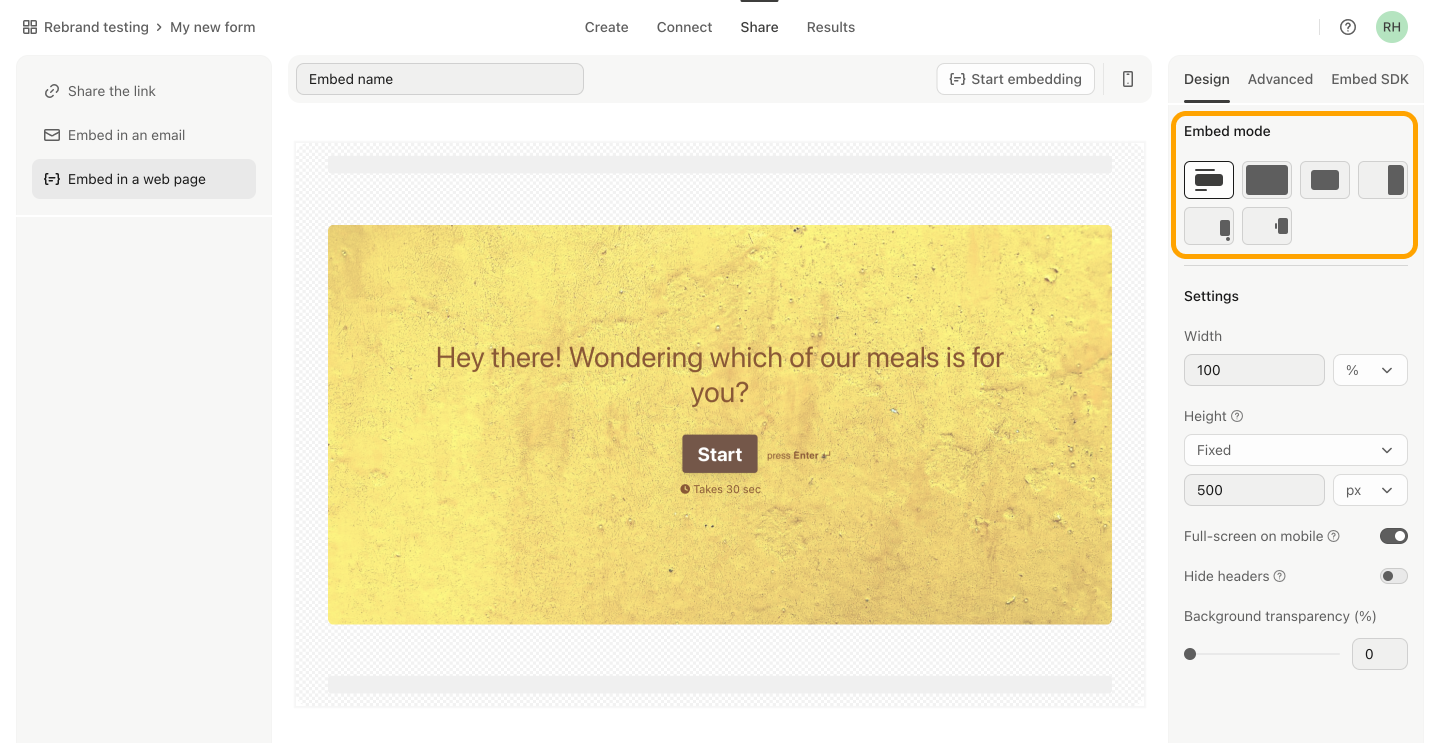
2.2 After you finished with custom embed settings, click Start Embedding:
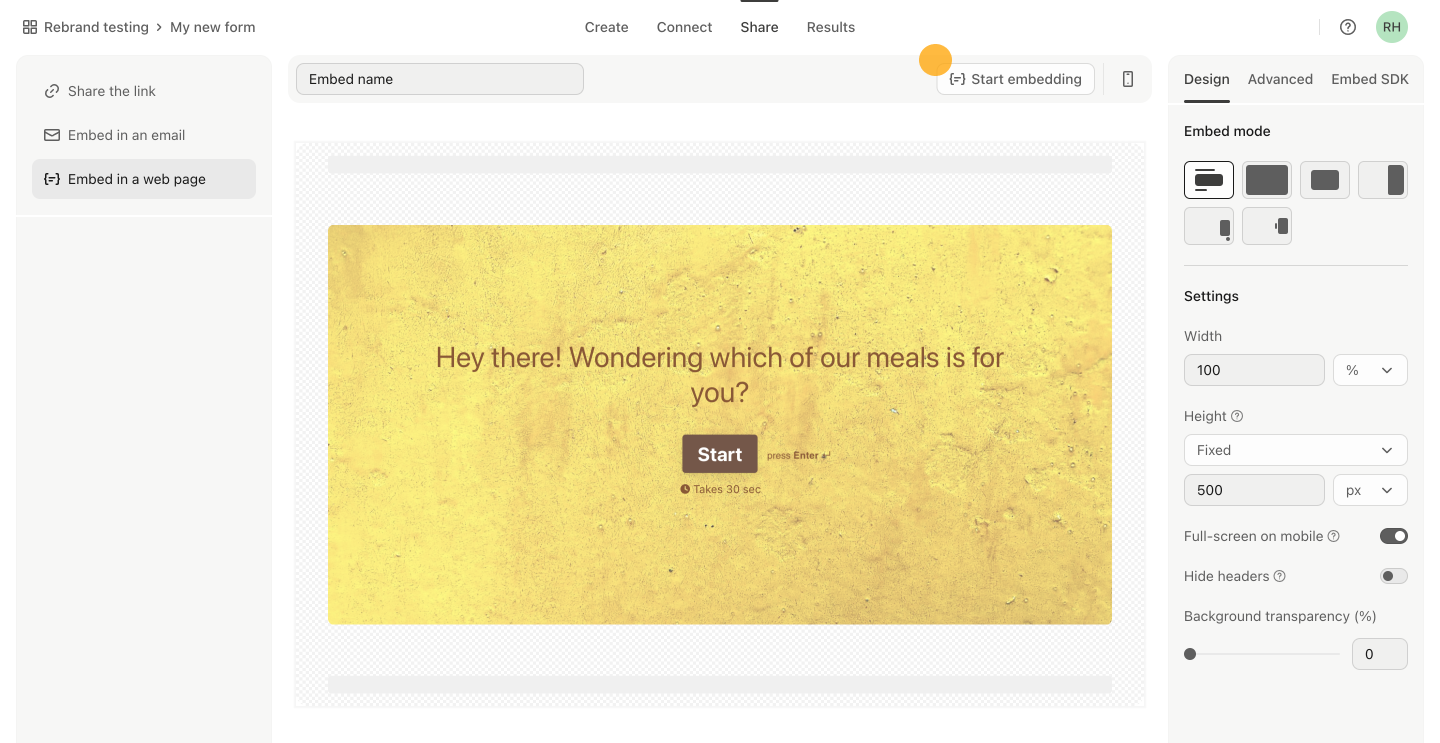
2.3 Select Webflow from the dropdown and click Copy:
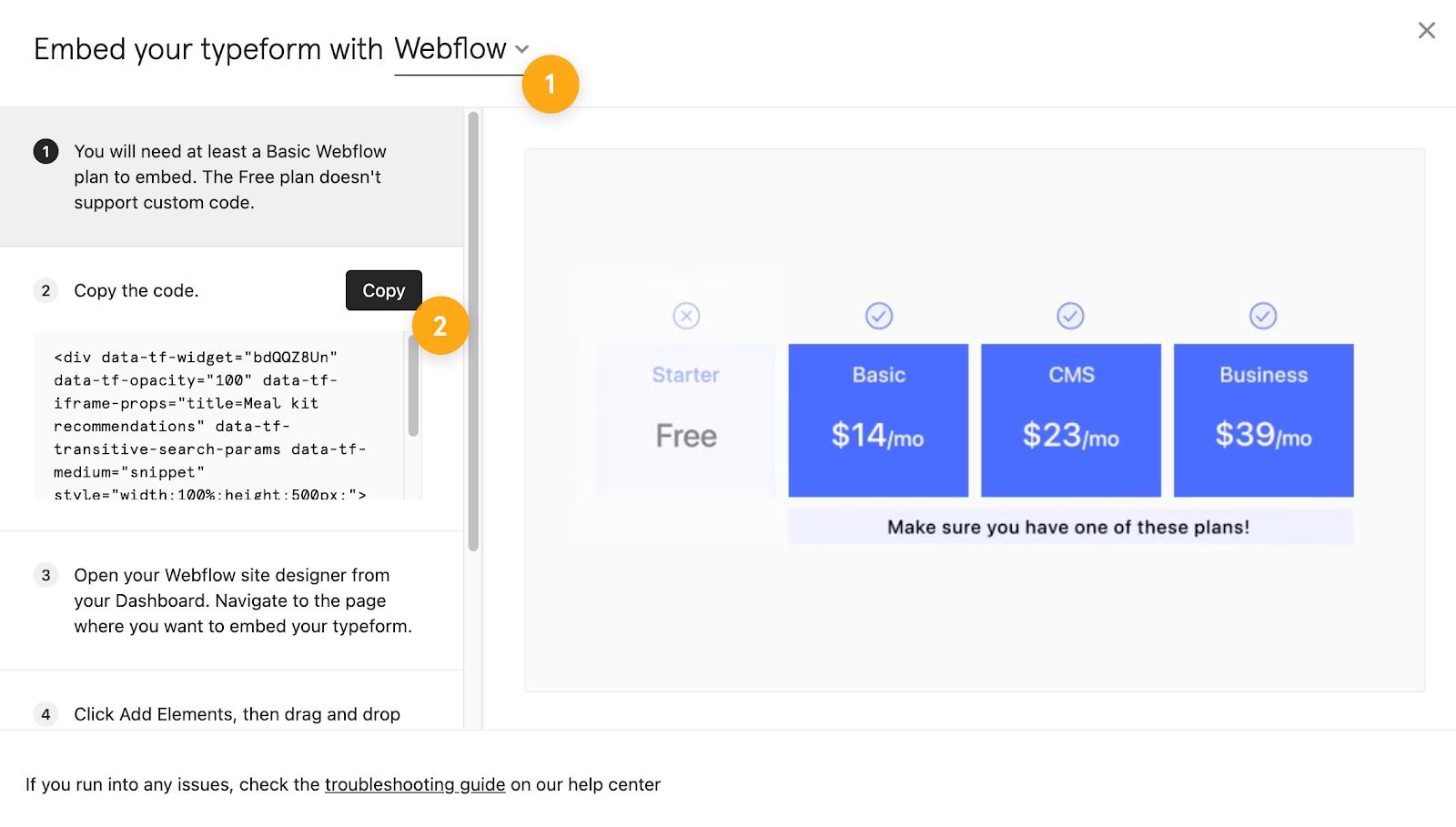
2.4 In your Webflow Designer add HTML embed element from elements Panel.
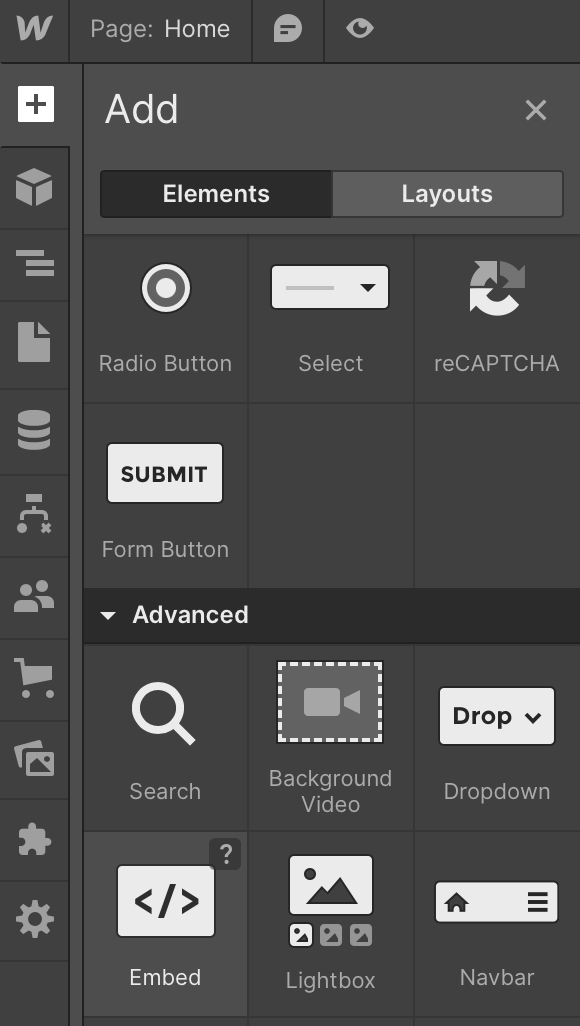
2.5 Paste your code, Save and Close

Conclusion
While all three tools focus on collecting information, they cater to different needs. Typeform excels at creating engaging and interactive forms, making it ideal for surveys, quizzes, and lead generation. Inputflow is better suited for gathering in-depth feedback through long-form questionnaires. Videoask stands out for capturing personal video responses, adding a human touch to feedback or interviews. Consider your goals and the type of data you need to choose the right platform.

.png)



.svg)

.png)


.png)
.png)